Are you wondering where to adjust the track effects on your Roland MC-101? It’s completely understandable; navigating the intricacies of the MC-101 took me a while too. In this discussion, we’ll zero in on the multi-effects engine or MFX.
The ZEN-Core multi-effects engine stands out, boasting 90 high-quality effects. It's an invaluable tool for sound design, capable of utterly transforming an instrument or drum kit. Truly, the possibilities are endless once you master this robust engine.
On the MC-101, you can get:
- a different effect, on each clip of each track, if you have set the clip 'Sound Source' to Clip*,
- a global effect, on the Master track
We still have to find out how! Hopefully it's more easy and logical than on the MV-1
To be able to have a different effect on each clip and track, press SHIFT + TRACK and then set Sound Src to CLIP*.
MFX on tone, drum and looper tracks
To change the MFX on the current track:
- Press SHIFT + SOUND
- Turn the VALUE knob to find
MULTI FX - Press the VALUE knob and modify the effect type and parameters
In the final section of the parameters (CTRL), there's the option to assign additional MFX parameters to an external MIDI controller. You have the flexibility to map up to four FX parameters to four MIDI CCs or Aftertouch.
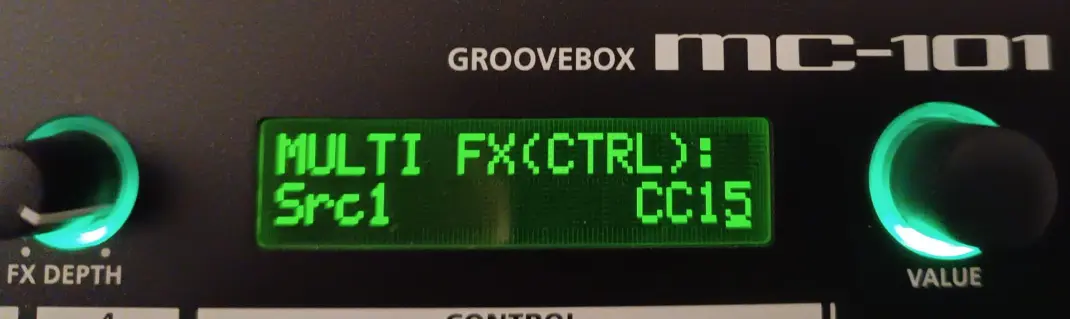
Global MFX
The Global or Total MFX has its own dedicated key as you may have seen:
- Press SHIFT + MULTI FX
- Turn the VALUE knob to find
MULTI FX - Then press the VALUE Knob and select your effect type and parameters
To change which parameters you can control live with the FX PRM and FX DEPTH knobs:
- Press MULTI FX for 2 seconds
- FX KNOB ASSIGN will be displayed
- Move the two knobs to change the controlled parameter

What about MFX on tones I've exported from Zenology?
When crafting tones using Zenology Pro, you have the option to enhance your tone with an MFX before exporting it to your MC-101. Wondering where you can tweak that MFX on your MC-101? It turns out, it's the same as the 'Clip MFX'. Unfortunately, you don't get two separate MFX for a clip.
Can I control more effect parameters on the tracks?
If you use an external MIDI controller to send CCs, you can control simultaneously more parameters than you can assign on the four knobs.
Here is the list of MC-101 parameters that can be tweaked.
For example for each MIDI channel and track, a few interesting parameters are:
- CC72 => Attack time
- CC73 => Release time
- CC91 => Reverb send level
- CC92 => MFX send level
Numerous programmable MIDI controllers are capable of sending CC messages, however, the Launchpad Pro mk3 stands out. It features MIDI out and offers up to 8 custom pages, each with 8 virtual sliders, providing extensive control over all your MC-101 tracks. The Launchcontrol XL is another viable option, although it requires a MIDI Host box to function. If you're interested in supporting my blog, consider making your purchase through the affiliate links provided below. Your support is appreciated! 👍
- Or even this great MIDI foot controller FCB1010 ⭐
- Or the Fadefox EC4 ⭐
- If you want to see the Launchpad Pro controlling the MV-1, the big brother of the MC-101, you can also watch this video:

Can I use Program Changes on the MC-101?
Yes, you can send MIDI Program Change messages to the Roland MC-101. When you send a Program Change message to the MC-101, it triggers a change in the clip that is currently being played on one of its tracks. Essentially, this allows you to remotely switch between different sounds or sequences from an external MIDI device or software, facilitating dynamic live performances or streamlining your production workflow.
For example sending a 'Program Change 3' to MIDI Channel 2, will switch to the 3rd clip on the 2nd track.
You can also trigger a scene change if you send the PC message to the control channel, by default channel 16 on your 101.
Can you send Sysex MIDI to the MC-101?
No, currently the MC-101 does not support System Exclusive MIDI. (but the MV-1 does)
Conclusion
The ease of tweaking ZEN-Core effects makes the device an ideal choice for sound design enthusiasts. Even though the array of effects is quite extensive (and indeed impressive), it's wise to approach changes with a mindset where simplicity reigns supreme. Take a moment to explore the possibilities before making any adjustments. For those utilizing the MC-101, this guide aims to dispel any confusion surrounding MIDI CCs and their role in manipulating the effects and synth engine within your device.
Moreover, if you have any ingenious tips or tricks for the MC-101 to share, feel free to engage with us in the discussion below 😉
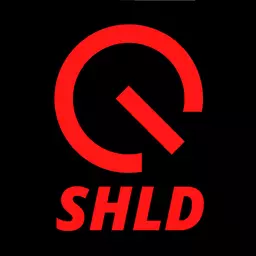
Speak your mind