Hey, you! You are in the middle of a live performance and you can't change the effect parameters from your keyboard… Fear no more, get the most out of your Roland MC-707 FX processor and Zencore synth engine by using MIDI CC (Control Change) messages.
If you’re a fan of the Roland MC-707, chances are you experiment a lot with it and also like to play live. You may have noticed that while saving and editing presets is waaaaay faster than on the MC-303 or MC-505 (a lot of parameters can be tweaked in real time), live tweaking is sometimes more limited.
Have you ever tried controlling more than 3 parameters by track and tone with the MC-707 knobs? Not easy.. right? Your best option is to control them with external MIDI CCs.
Now let's find out how to use the MC-707 in a fully MIDI-controllable manner, and open up many interesting possibilities.
How to use MIDI CCs on the Roland MC-707
The Roland MC-707 have fairly good-sounding synth engines, but you can often find a way to add interesting movement to the sounds by using MIDI CCs. Since the MC-707 MIDI implementation is fairly complete, with the correct CC messages, you can change the filters Live, change the release time, add portamento and so on.
If you have external gear or a DAW, use the following MIDI CC to change a few dozen parameters:
| Control Change | Effect |
|---|---|
| CC 1 | Modulation |
| CC 5 | Portamento Time |
| CC 7 | Volume |
| CC 10 | Panpot |
| CC 11 | Expression |
| CC 64 | Hold 1 |
| CC 65 | Portamento |
| CC 66 | Sostenuto |
| CC 67 | Soft |
| CC 68 | Legato Foot Switch |
| CC 71 | Resonance |
| CC 72 | Release Time |
| CC 73 | Attack time |
| CC 74 | Cutoff |
| CC 75 | Decay Time |
| CC 76 | Vibrato Rate |
| CC 77 | Vibrato Depth |
| CC 78 | Vibrato Delay |
| CC 80 | FILTER Knob |
| CC 81 | MOD Knob |
| CC 82 | FX Knob |
| CC 83 | SOUND Knob |
| CC 84 | Portamento control |
| CC 91 | General Purpose Effect 1 (Reverb Send Level) |
| CC 92 | General Purpose Effect 3 (Chorus Send Level) |
Here is the original MIDI implementation of MC-707 and CCs that can be tweaked.
For example for each MIDI channel and track,
- CC80 => FILTER Knob, changes what you assigned on * FILTER *
- CC81 => MOD Knob, changes what you assigned on * MOD *
- CC82 => FX Knob, changes what you assigned on * FX *
- CC83 => SOUND Knob, since there is no 4th knob on the MC-707, it can be a fixed parameter on the Tone such as Decay.
The CC can be sent to any track using the related MIDI Channel. If you need more knobs that you already have on the MC707, you can control the sound of any track Live from another MIDI controller. The same technique can also be used on the Verselab MV-1.
Zencore Matrix Control
The function which allows you to use MIDI messages to make these changes in real-time to the partial parameters is called the Matrix Control.
It's well described in the Reference Manual, and allows you to assign any MIDI CC, to control any Zencore partials parameter, with a limitation of 4 parameters per track.
You'll find Matrix control, in the tone parameters.
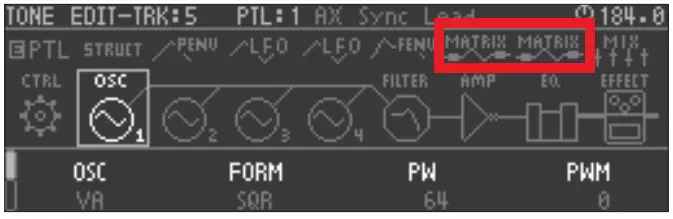
Hardware to send MIDI CCs to the Roland MC-707
You're trying to figure out which MIDI controller to buy and connect to the Roland MC-707? Maybe looking for something relatively small, inexpensive, and easy to set up? At the moment I think you should be leaning towards Novation Products.
I play around with a variety of software and hardware synths and sample libraries, so I like something that's going to be flexible and reliable. For this, I can recommend the Launchpad Pro mk3, which has two MIDI out ports and up to 8 custom pages with 8 virtual sliders. You can program up to 64 virtual sliders to control all your MC-707 tracks.
A Launchcontrol XL could also work great. But since it has only USB, you'll need to use a MIDI Host box or the mvave ms1, lately I use a lot this cheap adapter as a host box over Bluetooth.
And if you want to support my blog, you can buy it using the affiliate links below 👍
I've also noticed that some MIDI keyboards, like the Arturia Keylab Essential, can control most of the parameters above, out of the box, with their 16 knobs and sliders.
Can I use Program Changes on the MC-707?
The MC-707 can send program changes to external gear. For example, if you just press any of the 16 scenes buttons on the MC707 (bank 1), a connected TR8s will instantly turn on a pattern similar to the number from its first bank.
To do this,
- highlight a clip on the 707, press shift + clip, and move the cursor to the MIDI tab.
- With Tx Program Change Number, you can select the program change number that corresponds to the pattern on the TR-8S.
- The TRACK SETTING parameter Tx MIDI Program Change must also be set to ON.
But don't forget: you need to make sure the PC messages are being sent on the channel that the receiving equipment is listening on!
And with the latest firmware, the MC-707 can react to received program changes. Just make sure that in the MIDI tab, Control Rx is set to ON. It specifies whether scene changes are received from an external device.
How do you quickly find the sounds you want?
It's easy to get lost with the 4000 standard sounds of the MC-101/707 MV-1... There's a list in an official pdf that can help, but now there's something better:
- a list of sounds with an interactive search in Google Sheets
You can put in the search button, for example, 303 or Jupiter to quickly filter the sounds!
Hopefully, this guide has been helpful for you. If you’re a Roland MC-707 owner, then hopefully you’ve found some useful info here to help you get the most out of these now-classic workstations. There is more to know, but this should at least give you the background info you need to start tweaking your gear. Again, thanks for reading!
If you know other tricks for the MC-707 groove boxes, we can discuss them below 😉
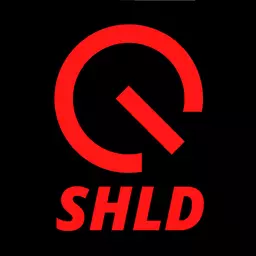
Speak your mind