The Verselab wasn’t really designed with live performances in mind. But actually, there are plenty of tricks that turn it into an instrument just as comfortable for writing structured tracks in Song mode as it is for playing live in Seq mode. This time, I’ll show you how to get the most out of the MV-1 for recording MIDI sequences on the fly.
In Short:
- Turn the MV-1 into a live machine: go beyond Song mode with SEQ mode for looping and overdubbing.
- Use tricks and workarounds: from CLEAR resets to MIDI Program Change + Launchpad for flexible clip switching.
- Unlock full potential: prep 16 sounds per track, break free from Sections, and perform live without an MC-707.
Basic Live Sequencing
- First, make sure you’re in SEQ mode.
- Press the REC button.
- Play your melody—say, a bassline—and it’ll loop right away.
- Keep adding notes step by step to make the melody richer and more dynamic (this is overdub recording).
When you want to switch to a new melody without breaking the flow:
- ⚠️ Keep REC active!
- Hold down CLEAR: the recorded notes will play one last time and then get erased gradually.
- While holding CLEAR, play your new melody: the notes will play, but won’t be recorded yet.
- Release CLEAR when you’re ready, and the new sequence will start recording.
- If you like, you can also turn REC off.
This way, you can keep refreshing your recorded sequences on the MV-1 during a live set—without being limited to just 16 clips per track.
If you’re more of a visual learner, you can check out the demo I made in my latest video.
Tips:
Before recording, you can press EDIT and > to change the loop length (it’s set to 16 steps by default, which is often a bit short!).
With SHIFT + SECTION SELECT you can toggle note quantization on or off. This can give you some really interesting rhythms.
Advanced Live Sequencing
If you’ve been following some of my other posts, you’ve seen that it’s possible to use MIDI Program Change with the MV-1.
With this feature, I now use a Novation Launchpad to switch the clips playing on each track, without being stuck with the less flexible “Sections” system—kind of like on the MC-707. For example, I can play the Kit from Section 3 at the same time as the Bass from Section 5. No more limitations!
So how do you record Live MIDI while using this setup? Well, it gets a bit tricky—it’s a little buggy, but you can work around it. (To be fair, it’s not really a bug, since we’re making the Verselab do things it wasn’t originally designed for!)
So here’s my step-by-step method:
- Let’s say Clip 1 on the Bass track is playing.
- Activate REC.
- Trigger Clip 2 on the Bass track (via MIDI PC2 on Channel 5—check my other article for details).
- The notes you play will use the sound from Clip 2, and they’ll loop as they’re recorded.
Sounds perfect, right? You can even use Clear to fix the sequence.
Well… not quite. Here are the issues:
- The sequence doesn’t show up on the bottom LEDs of the MV-1.
- If you turn REC off and then back on, disaster—the MV-1 goes back to playing Clip 1!
Here’s my workaround:
- Right before enabling REC,
- Tap the clip change button on your Launchpad several times, then enable REC.
- If your timing is good, the MV-1 won’t jump back to Clip 1 and will stay on Clip 2 instead.
It’s a bit tricky, but totally doable—you can see it in the demo I made in my latest video (soon published subscribe to get notified when I post it).
Conclusion
With a bit of practice, it’s totally possible to push past the limits of the Verselab MV-1, make full use of its sequencer in live situations, and break free from the rigid Section system. With this flexibility, you can choose which parts will be pre-recorded, and which ones you'll play live, making you live sets unique.
The best part about this technique is that you can prepare 16 synth sounds on each Inst track, trigger them whenever you like, loop them, and create something new every time!
So really, you don’t need an MC-707 to play live—the MV-1 can hold its own just fine! Make sure to check my other advanced tips for the Verselab!
And if you know other tricks for the MV-1, we can discuss them below 😉

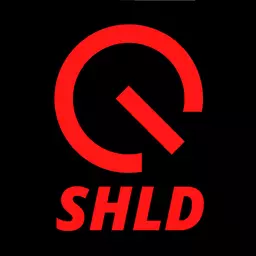
Speak your mind